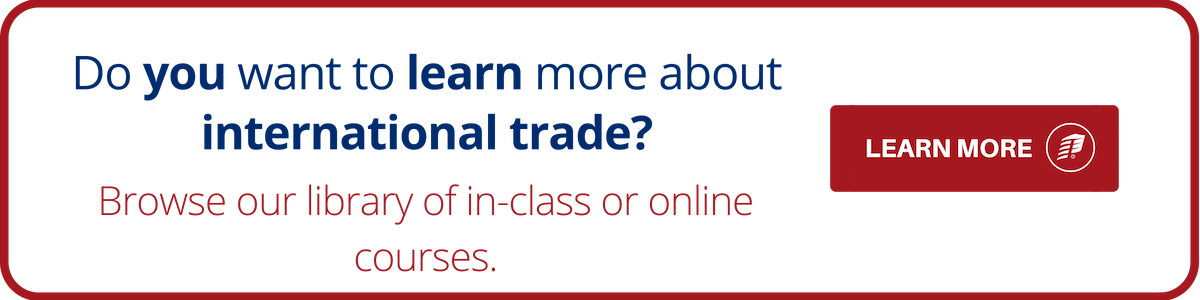7 Tips To Optimize Scanned Documents For Email
Over the last few years we have seen a steady increase in receiving files electronically. In the past, documents were sent to customs brokers primarily by traditional fax. However, that is now getting converted to electronic scans and faxes. Moving from simple fax, to fax transmission, to scanner, to email transmission or even more complex Electronic Data Interchange (EDI) type solutions means that many users are now confused by the numerous options, formats and features that many of today's scanners and multifunction devices offer.
What Is Electronic Data Interchange?
Here Are Some Tips On How To Optimize Your Scanned Documents For Email:
1. Select The Right Resolution Or Dots Per Inch (dpi)
Resolution or dpi is the level of detail captured by the scanner. The higher the resolution or dpi, the larger the file and the more detailed the captured image. For scans of documents that you want to send via e-mail, select 150-200 dpi. This is more than adequate and keeps the file size down, making it easier to work with and email.
2. Choose PDF And Multi-Page Format
Scanners can scan to many formats - JPEG (best for pictures), TIFF, PDF, etc. Choose Portable Document Format (PDF), if your scanner supports it. If your scanner supports multi-page scanning (usually using a sheet feeder), it is a better option. This will create a single file with multiple pages.
3. Opt For Black And White
Typically choose 'no' to color. Either select 'Grayscale' or 'Monochrome'. Color only increases the file size and provides no additional advantage for most business documents with black text and/or line art.
4. Learn Which Way Is Up
Scanners have a top of page icon. Be sure to scan your documents right side up so the scan being sent is not upside down.
5. Avoid Sending Multiple Scans Or Multiple Emails
Use the tips mentioned above to setup your scanner for a multi-page PDF scan. This avoids sending email with a bunch of attachments which can easily get out of order, making processing documents on your customs brokers' side more time consuming.
6. Watch For File Size Limits On Email Messages
Many email systems, including ours, have a maximum file size for attachments. This is a server setting set by your email provider. It can be up to 25MB but this is really the maximum setting. It is usually much less. This should normally be lots but if your settings are not tweaked we have seen cases where a single page scan is 12MB in size.
7. Make The Most Of Your IT Department
If your company has IT resources, ask them to help you setup your scanner for sending documents directly to us. Many scanners today support setting up email address and settings for those addresses directly into the scanner, making all this a one-click process.
There are many other options for typical scanners, like multi-sided scanning for instance, that you could adjust. However keeping things simple works best. Using the above tips will go a long way in streamlining your processes, saving you and your customs broker time and effort.